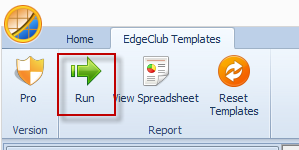
Most of the templates you find within the categories are runnable templates. If a template is runnable, the ‘Run’ button in the main menu will be enabled:
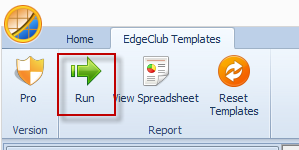
The ‘Run’ button enabled
When you press the ‘Run’ button the EdgeClub software will process the template to produce a report defined by the template.
The report will be displayed in the main area and will replace the template that was previously there.
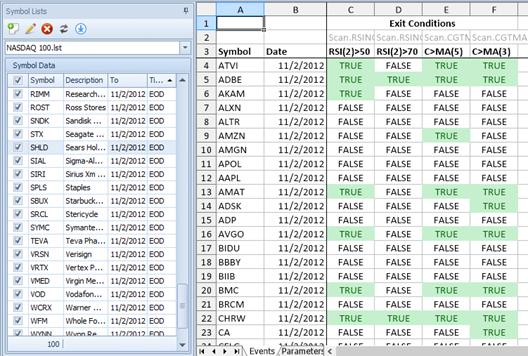
The Template report is shown after running the template
You can then browse and interact with the report directly from within the EdgeClub software. For instance you can double click on any of the report cells to bring up a chart of the security positioned at the correct date for the row or column that was clicked. In the above screenshot for example, clicking on cell C4 will bring up a chart of ATVI positioned so that you can view the date 11/2/2012:
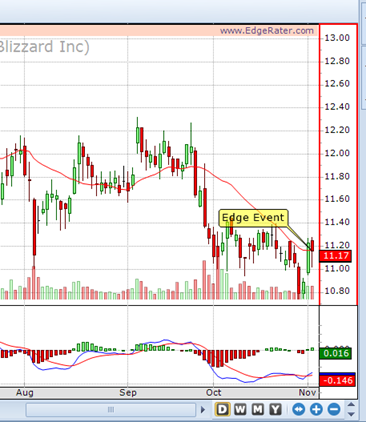
The annotated chart is displayed when a report cell is selected
A yellow annotation will be added to the chart pointing out the relevant price and date.
The report is associated with the original template, so that when you navigate to another template in the template pane and then back to the original template the report will be displayed instead of the template.
To reset the template area so that it shows templates instead of reports, use the ‘Reset Templates’ button in the menu area:
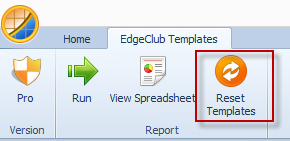
The ‘Reset Templates’ button
Anytime you run a template to generate a report, the report will also be saved to the
{Documents}\EdgeRater\Reports
directory on your hard drive so that you can view the report in Excel or an Excel compatible application.
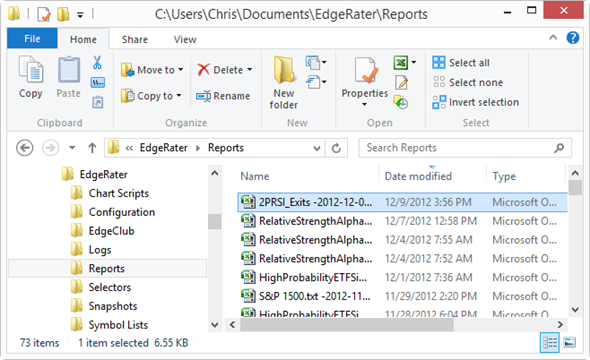
Using Windows File Explorer to view the Reports directory