Managed code selectors can be edited using the ‘Edit’ button in the managed code library pane.
![]()
Edit Selector button
Pressing this button will bring up the code editor window which features syntax highlighting, IntelliSense and code completion. Alternatively, the managed code selector source files can be directly edited from within Microsoft Visual Studio (software required) or any other code editor of choice. An external editor will directly modify the source files on the file system and so it may be necessary to refresh the managed code library (via 'refresh' button) in order to see changes that have been made to the contents of the source folders.
A newly created selector that has never been compiled will show the 'Requires Compilation' message when it is dropped onto the designer.
A selector can only be compiled for use in EdgeRater from the built-in code editor, and so if an external program has been used to edit the file, you still need to use the 'Edit’ button which will bring up the code editor and allow compilation.
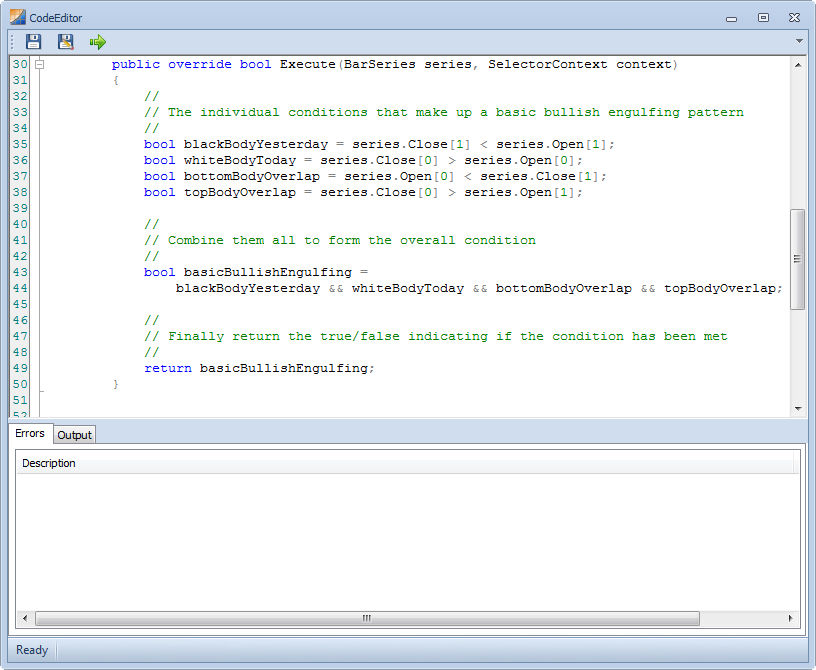
The code editor dialog
|
Icon |
Name |
Description |
|
|
Save |
Saves the current code using the original filename |
|
|
Save As |
Saves the current code using a new filename |
|
|
Compile |
Saves the source code file and compiles the code, if compilation is successful a 'Compile Succeeded' message is displayed. |
|
|
Errors |
A list of compilation errors, showing a description, line number and column number of the error. Double-clicking on an item in this list will highlight the error in the source code. |
|
|
Output |
Not currently used |