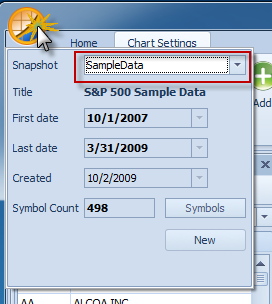
EdgeRater includes a sample data snapshot containing 1.5 years’ worth of S&P 500 stock data. We will be using the sample data in this quick start.
Task:
Ensure that your current snapshot is set to the sample data snapshot:
Step:
Click on circular icon in the top left of the application window and select ‘SampleData’ from the drop down list of data snapshots.
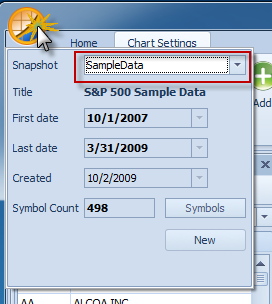
Sample Data snapshot selected as current snapshot
After selecting ‘SampleData’, the left hand ‘Symbol List’ panel will list all of the symbols contained in the selected snapshot.

Left hand symbols panel lists all symbols contained in the selected snapshot
Try this:
o Click on different symbols in the left hand panel to see the charts for those symbols
o Instead of clicking with the mouse you can use the up and down arrow keys on the keyboard to quickly view different charts